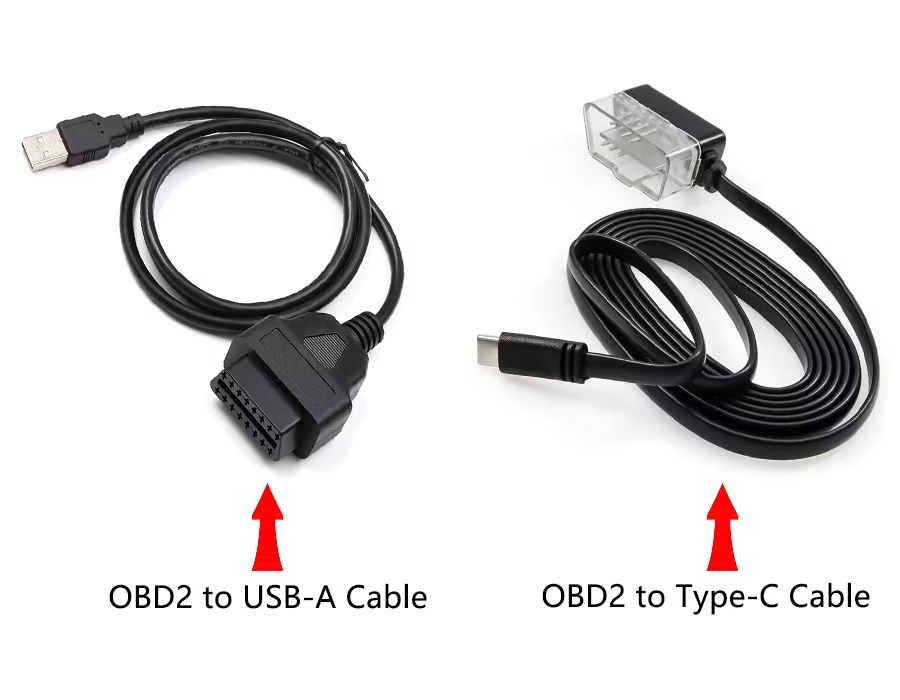Ever tried to plug a USB-C cable into an old serial device only to find no port? A USB-C to RS-232 (DB9) adapter brings back that classic COM port to modern computers. These adapters let your laptop’s USB‑C port talk to serial peripherals (modems, routers, industrial gear, etc.) via a standard 9‑pin D‑sub (DB9) connector.
In this guide, we’ll explain the DB9 pinouts, how to wire them (straight vs null‑modem), and the grounding/shielding tips you need in noisy environments. We’ll also compare common adapter chipsets (FTDI, Prolific, etc.) and OS support so that you can select the right cable for your specific use case.

🔌 Looking for reliable serial communication cables?
Romtronic designs and manufactures custom USB, RS-232, and industrial-grade adapter cables tailored to your needs.
📩 Contact us today to discuss your project →
Why Use a USB-C to RS-232 Adapter?
Modern laptops and tablets often have only USB-C (or Thunderbolt) ports, but many legacy devices use RS-232 serial (DB9) ports. An adapter cable fills that gap. You plug the USB‑C end into your computer and the DB9 end into your device (e.g., a CNC machine, POS terminal, or network switch). The adapter includes a small USB‑to‑serial converter chip (often FTDI or Prolific) that creates a “virtual COM port” on your system. This means serial programs on your PC see it as a built‑in serial port. Many adapters even have TX/RX LEDs, allowing you to monitor data activity. In short, USB‑C→RS232 cables are a plug‑and‑play way to connect old‑school equipment to today’s machines.
Understanding the DB9 Pinout
The 9‑pin D-sub (DB9) connector carries all the RS-232 signals. Below is the standard pin assignment for a DTE (Data Terminal Equipment) port, like a PC COM port. A typical adapter has a male DB9 plug (standard for DTE) that mates with a female device port. The key pins are:
- Pin 2 – RXD (Receive Data): Serial data input.
- Pin 3 – TXD (Transmit Data): Serial data output.
- Pin 5 – GND: Signal ground (standard reference).
(Other pins provide handshaking: RTS/CTS, DTR/DSR, etc., used if your devices need hardware flow control.)
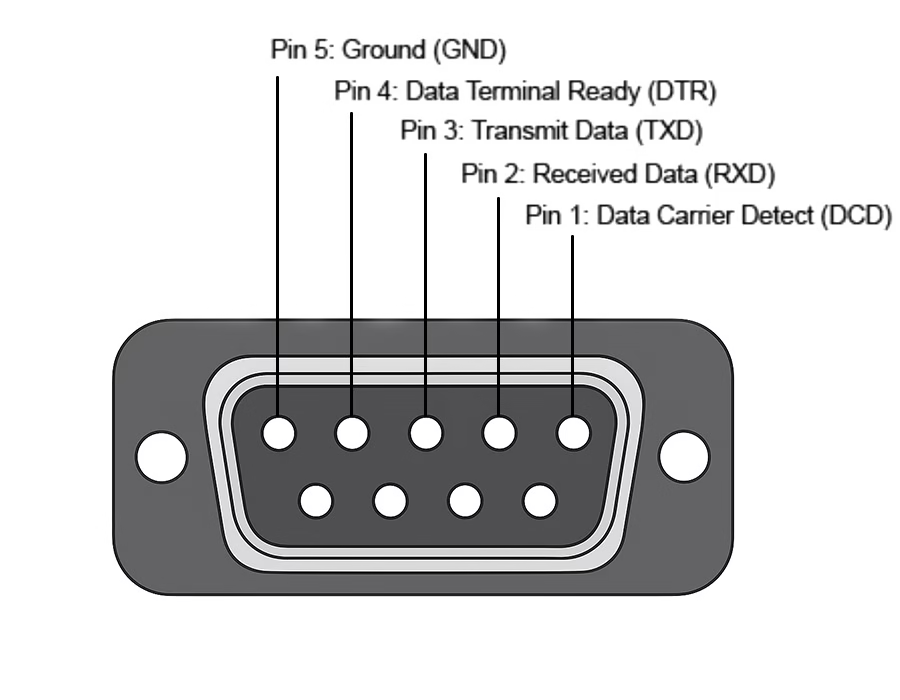
Most cables are wired so that the adapter’s TX connects to the device’s RX, and vice versa. In a straight-through cable, pin 2 is connected to pin 2, pin 3 is connected to pin 3, and so on. However, if you ever need to connect two DTE ports (such as a PC-to-PC connection), you’d use a null-modem (crossover) wiring that swaps the TX/RX lines. Remember: a PC’s serial port is usually DTE and male, while a modem or console box is DCE and female. If in doubt, check the device manuals or test with a loopback. Without proper TX-to-RX wiring (and a common ground), your serial link will not function properly.
Wiring Options (Straight vs Null-Modem)
In practice, most USB‑serial adapters assume you’re connecting a DTE (computer) to a DCE (device) with a straight cable. That means adapter pin 2 is connected to device pin 2, pin 3 is connected to pin 3, and both share pin 5 (ground). If your setup fails, it may be a DTE–DTE mismatch. In that case, you need a null-modem cable or adapter to cross TX and RX (i.e., swap pins 2 and 3). Some adapters or cables are explicitly sold as null-modem versions (they include the cross-wiring internally). Always verify which pins your kit uses.
Wiring tip: Only connect the RS-232 signal ground (pin 5) between devices – do not tie the cable’s shield to pin 5 on both ends. The shield (if present) should be grounded at only one end. This avoids ground loops and interference. Also note that modern adapters often support complete RTS/CTS hardware flow control. If you don’t need flow control, at a minimum, make sure TX, RX, and GND are connected.
Adapter Chipsets and OS Compatibility
| Adapter Chipset | OS Support | Notes |
|---|---|---|
| FTDI (e.g. FT232RL) | Windows (all modern), Mac, Linux | High-quality, often plug-and-play with WHQL drivers. Usually no extra driver needed on Win 10+, recent macOS/Linux. |
| Prolific (PL2303) | Windows, Mac, Linux | Lower-cost, requires driver install (Windows/Mac). Older macOS may need vendor drivers from App Store. |
| Silicon Labs (CP210x) | Windows, Mac, Linux | Similar to FTDI: generally stable drivers on all OS (often built-in on Linux/Mac). |
| WCH (CH340/USB) | Windows, Mac, Linux | Very cheap adapters; requires CH340 drivers on PC and Mac (macOS 10.13+ drivers needed). |
Table: Common USB-to-Serial adapter chipsets and OS support.
Most USB‑C adapters use FTDI chips (like the FT232RL or newer FT230X). These are well supported, generate a virtual COM port, and work on Windows, macOS, and Linux out of the box. Some mid-range adapters use Prolific PL2303 chips; they also support Win/Mac/Linux, but you usually have to install Prolific’s driver yourself. Tip: Always get a genuine chip. Adapters with genuine FTDI chips (often WHQL-certified) tend to be more reliable and have built-in ESD protection. (Cheap “no-name” adapters sometimes use knock‑off FTDI or CH340 chips that can act flaky or need special drivers.)
Wiring & Grounding Best Practices
Grounding is crucial in RS-232 links. RS-232 is a ground-referenced serial standard – the voltage levels are measured relative to pin 5 (signal ground). If two devices have different ground potentials, data errors or even damage can occur. Always connect the adapter’s GND (pin 5) to the device’s GND pin. Additionally, if the cable has a metal shield, ground it at only one end. In practice, attach the shield to earth ground on the computer side (USB end) and leave it floating at the device end. This provides EMI shielding without creating ground loops. Do not tie the DB9’s ground pin to the shield at both ends. A good rule is “shield on one side, ground reference only on the other.”
In noisy industrial environments, using a twisted‑pair or shielded serial cable helps maintain signal integrity. Keep the serial cable away from high-voltage lines and put ferrite beads on it if needed. Many adapters include built-in ESD protection (e.g., ±15kV) to protect against spikes. If you still encounter issues, try lowering the baud rate or using differential converters (RS-232 to RS-422/485) for longer runs.
Troubleshooting Tips
- No communication? Double-check TX/RX wiring (pin 3↔2), and confirm both ends share GND. A simple loopback (shorting pin 2 to pin 3 on the device side) can be used to test if data is returned.
- Driver issues? On Windows 10/11, FTDI/Prolific drivers often install automatically. If your adapter isn’t recognized, download the latest driver for its chipset. macOS sometimes needs 64-bit signed drivers for CH340/Prolific.
- Connector gender: If the serial plug doesn’t mate, you may need a gender changer or null-modem adapter. (Some routers/Cisco consoles use a female DB9, some use RJ45 rolled cables.)
- Baud rate mismatches: Verify that both devices use the same baud, parity, and flow control. Many adapters auto-negotiate or include LEDs, allowing you to see TX/RX pulses.
- Ground loops or noise: If data is garbled, try grounding the cable shield as described above. In extreme cases, use an isolated USB‑serial adapter or RS-422 converter.
🛠️ Need custom RS-232 adapter solutions for your industry?
Romtronic builds dependable cables with precise pinout and shielding for industrial, medical, and networking applications.
📌 Request a tailored quote from our experts →
FAQs
A: Most FTDI‑based adapters are truly plug‑and‑play on Windows 10+, recent macOS (10.9+), and Linux (kernel 3.x+). The OS already provides a virtual COM port driver. If you have a Prolific or CH340 adapter, you may need to install the manufacturer’s driver package (available for Windows, Mac, Linux).
A: A straight cable wire like-to-like (pin 2→2, 3→3, etc.) – used when connecting DTE (computer) to DCE (modem/device). A null-modem cable swaps the TX and RX (pins 2 ↔ 3) connections, allowing you to link two DTE devices. Some USB-C adapters include a built-in null-modem option, while others require the purchase of a separate null-modem adapter.
A: First check that TX (pin 3) on one end goes to RX (pin 2) on the other, and that pin 5 (GND) is common. Ensure both devices share a reference ground and that the cable’s shield is grounded only at one end. Also, verify that the baud rate, parity, and flow-control settings match on both sides.
A: Yes, but use a good shielded or twisted-pair cable and ground it properly. As a best practice, connect the cable’s braid/shield to ground at only one end. The adapter’s built-in protection (e.g., ±15 kV ESD) also helps. If you still encounter errors, consider reducing the baud rate or using an RS-485 converter for longer runs.
A: Many industrial machines, laboratory instruments, telecom equipment, and legacy hardware still use RS-232. Examples include PLCs, CNC controllers, medical devices, and console ports on routers/switches. A USB-C to DB9 adapter lets you connect your modern laptop to these older systems.
By understanding the DB9 pinout (TX/RX/GND), selecting the appropriate wiring (straight vs. null), and considering grounding and shielding, you can ensure that any USB-C-to-DB9 adapter works reliably. With the tips and references above, you should be able to wire up your cable, install any necessary drivers, and troubleshoot common serial communication issues in no time. Good luck with your serial projects!
.avif)
Sam Wu is the Marketing Manager at Romtronic, holding a degree in Mechatronics. With 12 years of experience in sales within the electronic wiring harness industry, he manages marketing efforts across Europe. An expert in cable assembly, wiring harnesses, and advanced connectivity solutions, Sam simplifies complex technologies, offering clear, actionable advice to help you confidently navigate your electrical projects.